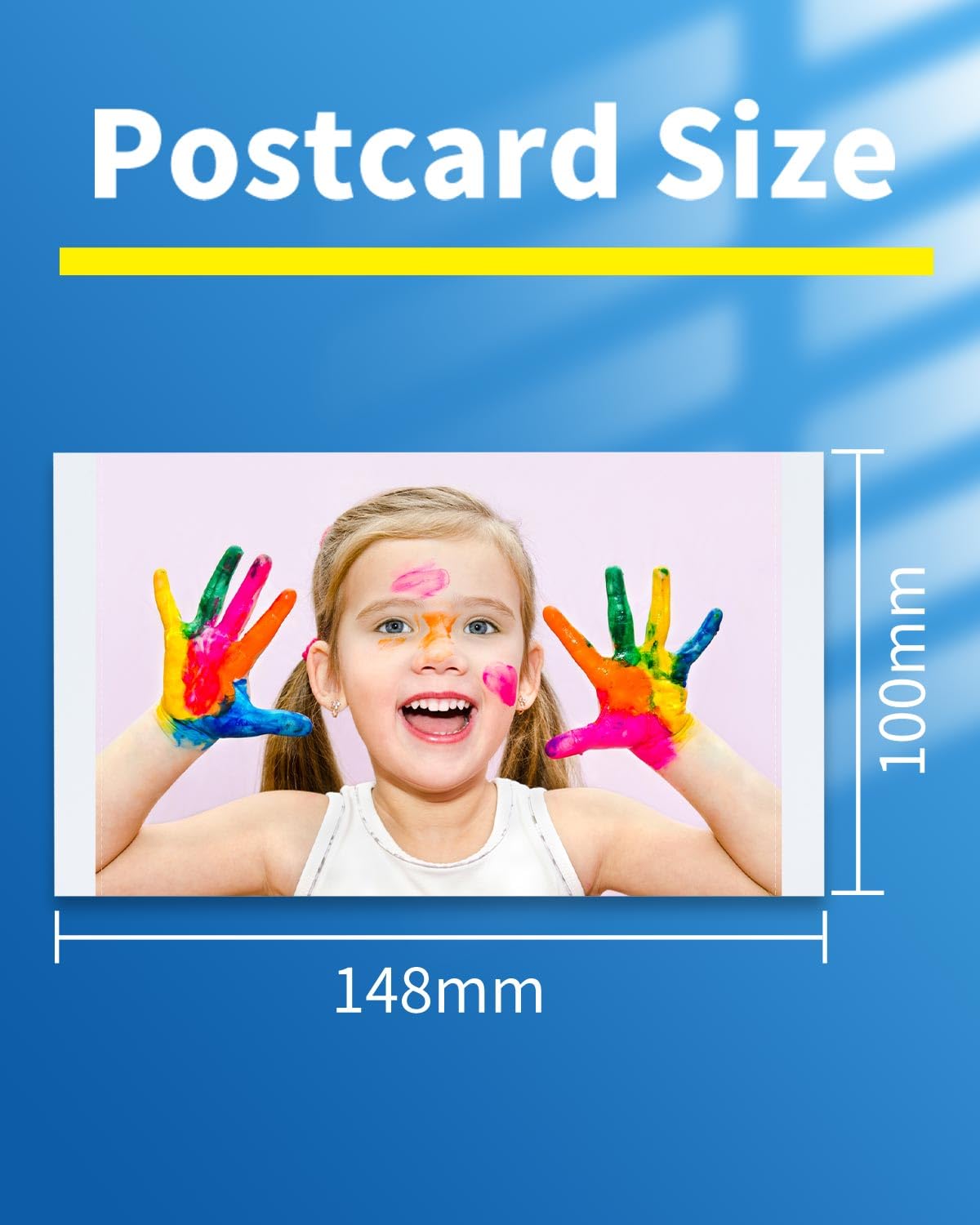1
/
of
9
Compatible for Canon Selphy CP1300 CP1500 Ink and Paper Set for Canon Selphy CP1200 CP1000 CP910 CP900 CP810 CP760 CP770 Photo Printers,KP-108IN 3 Color Ink and 108 Sheets 4x6 Photo Paper Glossy
Compatible for Canon Selphy CP1300 CP1500 Ink and Paper Set for Canon Selphy CP1200 CP1000 CP910 CP900 CP810 CP760 CP770 Photo Printers,KP-108IN 3 Color Ink and 108 Sheets 4x6 Photo Paper Glossy
Regular price
$44.77
Regular price
Sale price
$44.77
Unit price
/
per
Couldn't load pickup availability
- Package Included: Canon Selphy CP1300 CP1500 Ink and Paper KP108 KP-108IN Color Ink/Paper Set includes 108 sheets Canon selphy paper (4 x 6 photo paper glossy) and 3 color ink toners - Canon photo paper 4 x 6: Each toner has ink for 36 prints (108 prints total)
- Compatible with all Canon Selphy Wireless Compact Potor Printers: Replacement Canon KP-108IN KP-108I selphy ink and paper set work with Canon Selphy CP100, CP200, CP220, CP300, CP330, CP400, CP500,CP510, CP600, CP700, CP720, CP730, CP740, CP760, CP770, CP780, CP790, CP800, CP810, CP820, CP900, CP910, CP1000 ,CP1200, CP1300, CP1500 Wireless Compact Photo Printer. Equivalent to Canon selphy cp1500 ink and paper, canon selphy cp1300 ink and paper, canon selphy cp1200 ink and paper
- Dye Sublimation Technology: Canon Selphy CP1300 CP1500 Ink and Paper KP-108IN kp-108in 3 color ink cartridges compatible Canon selphy cp1300 ink and paper are came with unique dye sublimation technology to produce printouts that dry instantly and resist fading, smudge and water, scratches, and fingerprints
- Durable 4 x 6 Photo Paper: Pre cut - 4 x 6 photo paper glossy are ready to be shared and touched as soon as they Print, because Canon Selphy CP1300 CP1500 Ink and Paper set are covered with a protective film after printing. Make memories last with photos for generations when printed with KP108 compatible canon selphy cp1500 ink and paper
- Warm Reminder: 1. If the Canon Selphy CP1300 CP1500 Paper and Ink cartridge ribbon is loose, tighten the ink roller before installation to avoid jamming. 2. Install the ribbon after turning on the printer, and then removing it when you finished the printing, it can effectively avoid waste of ribbon